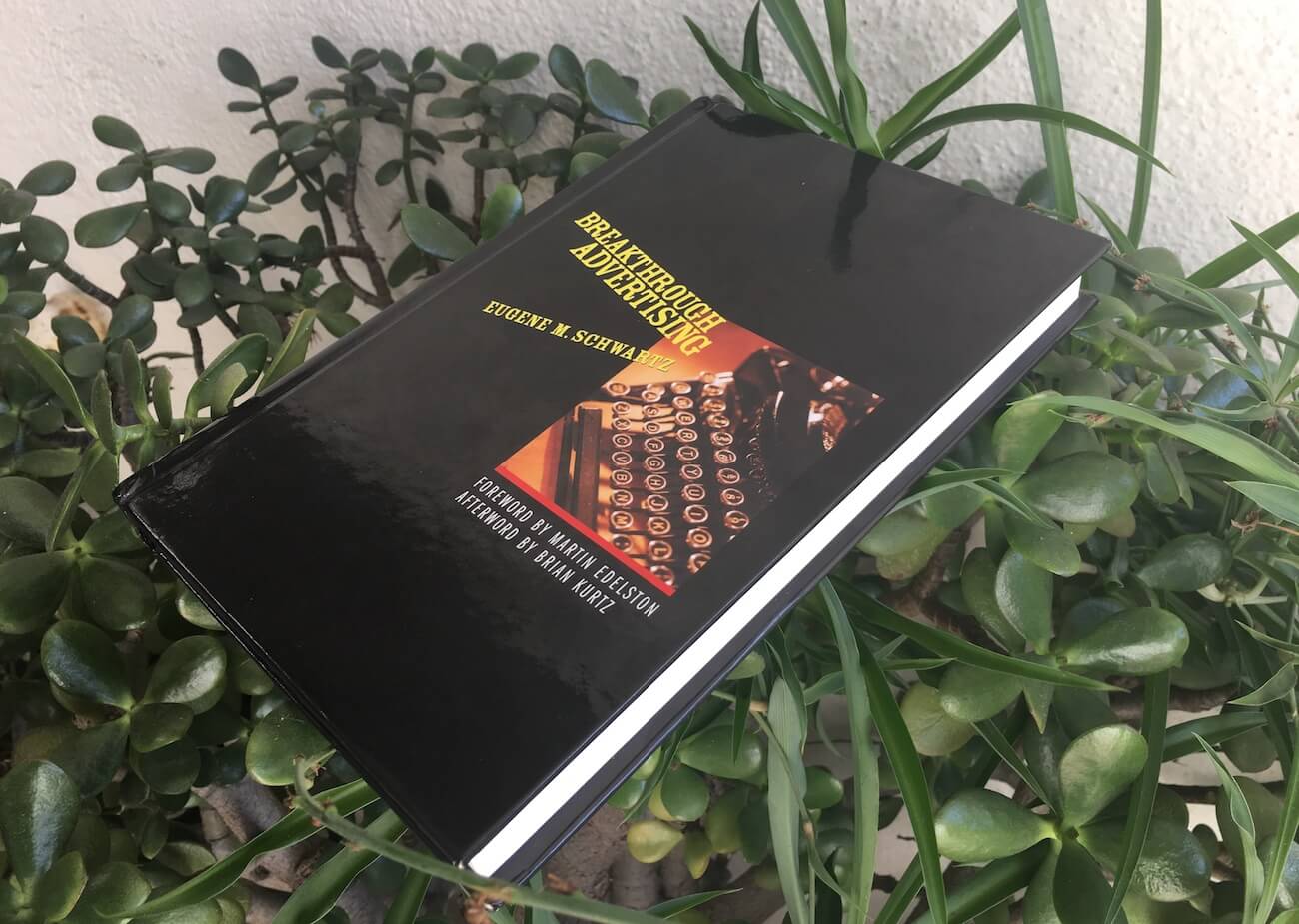If you’re struggling to find the scheduled emails in Outlook, it’s probably because you’re looking in the Outbox.
Contrary to what you might expect, scheduled emails are commonly stored in the Drafts folder for Outlook desktop and web clients.
Where do scheduled emails go in outlook?
Scheduled emails in Outlook can be viewed in the drafts folder, ordered by date. On desktop, you’ll find drafts in the left sidebar. On mobile and most clients, it’s tucked in the top left navigation menu under the user initials.
See the screenshot below for desktop guidance (altered to remove personal information):
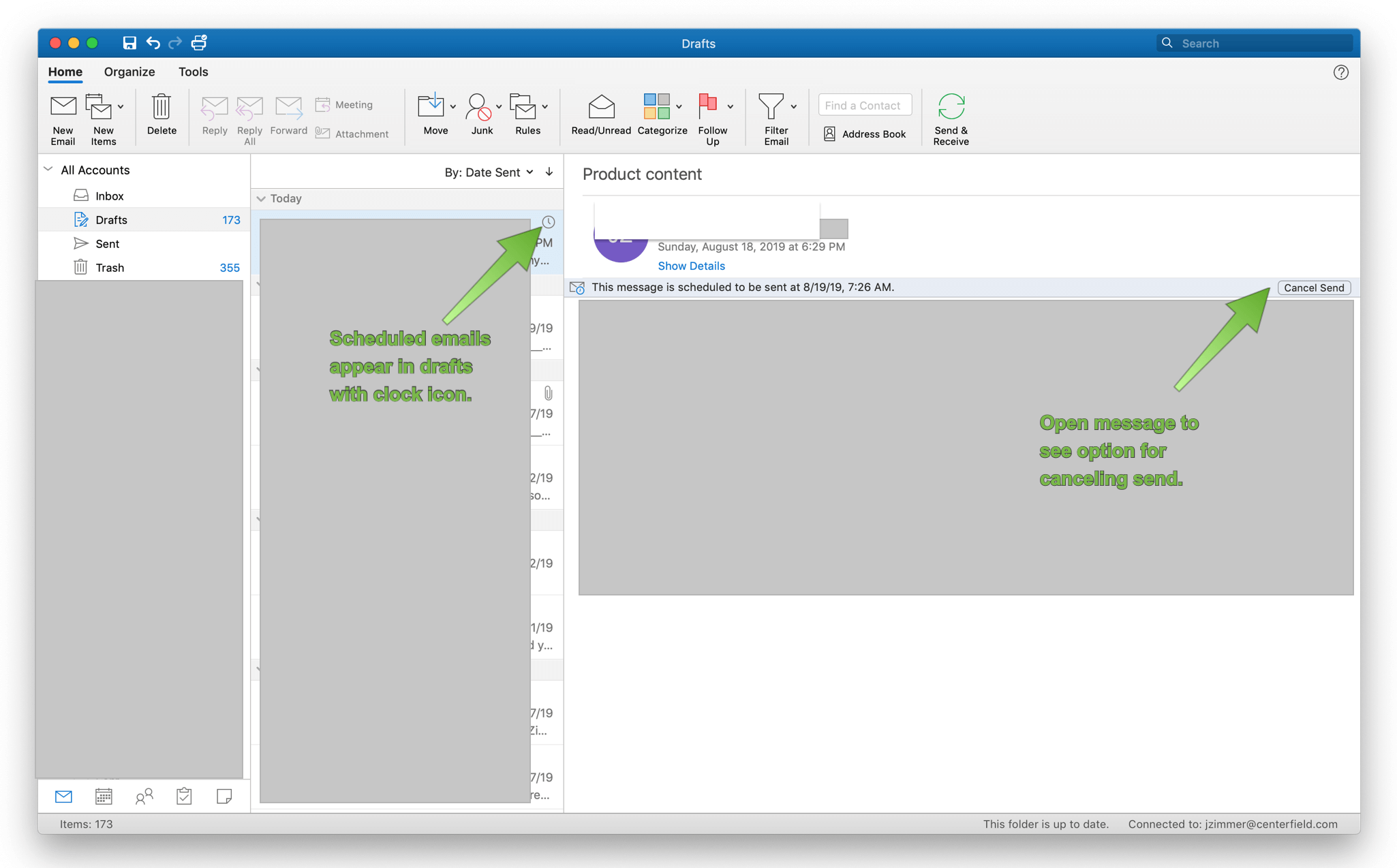
How to view scheduled emails in Outlook
While Outlook doesn’t offer a filter for scheduled emails, you can recognize them in the drafts folder by the appearance of a “clock” icon in the top right of the email. See screenshot above.
How to cancel a scheduled email in Outlook
As you can see in the screenshot, scheduled emails in Outlook can be canceled by opening the email and clicking the “cancel send” button. This is located directly below the email details (name of sender, recipient details, etc).
If this post doesn't help you, take a look at Microsoft's official help page on scheduling emails. Some other outlook guides note that scheduled or delayed emails go to the Outbox, so consider checking there as well depending on what version of Microsoft Outlook you're using.
Note: I’m posting this article because I wasted a few minutes being confused about where to find scheduled emails in Microsoft Outlook. So, I may as well spend a few more saving internet strangers some time. Feel free to send me your thanks or corrections on LinkedIn if you feel inspired to do so.
Microsoft Outlook isn’t my top pick for a web or desktop email service, but you know how it is — sometimes you’re just stuck with it.
Changelog
This post is updated as of August 2019 for Microsoft Outlook version 16.28, Outlook 2019.
 Patrick Ward
Patrick Ward 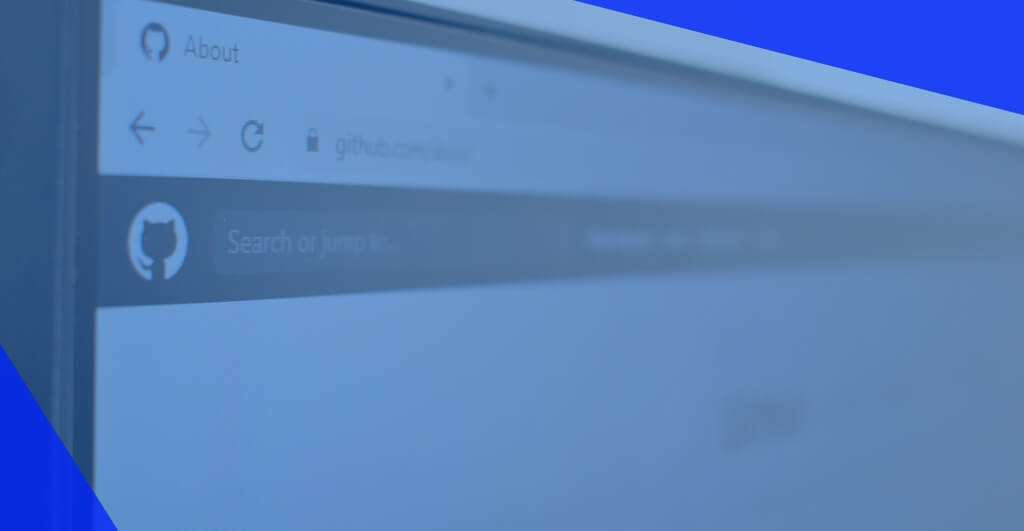 Can My Boss See What Websites I Visit?
Can My Boss See What Websites I Visit?